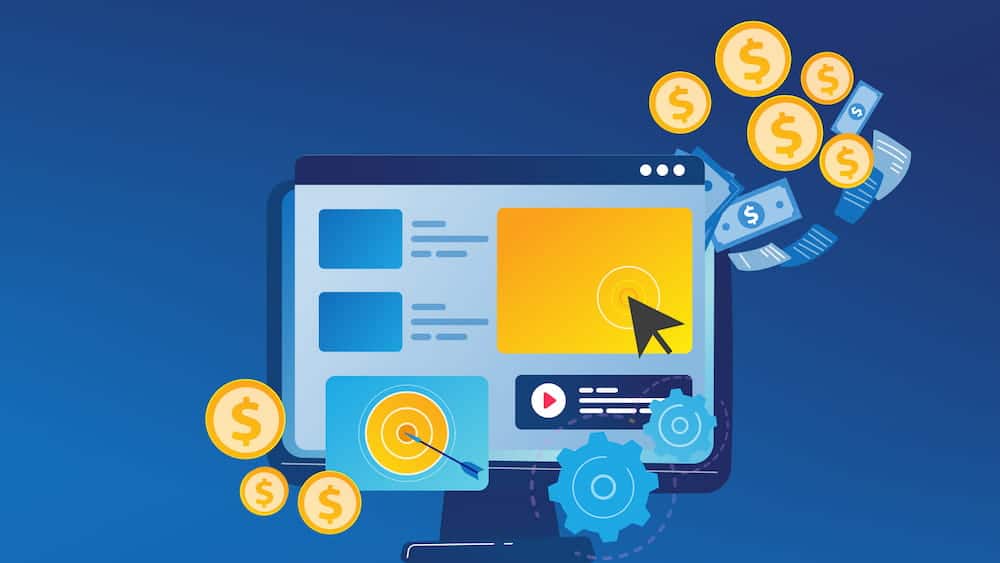Enabling MSCLKID Tracking with Auto-tagging in Microsoft Ads is a key step in optimizing your ad performance. It helps you monitor and understand your ad interactions, providing valuable insights. Let’s improve your ad with data-driven decisions.
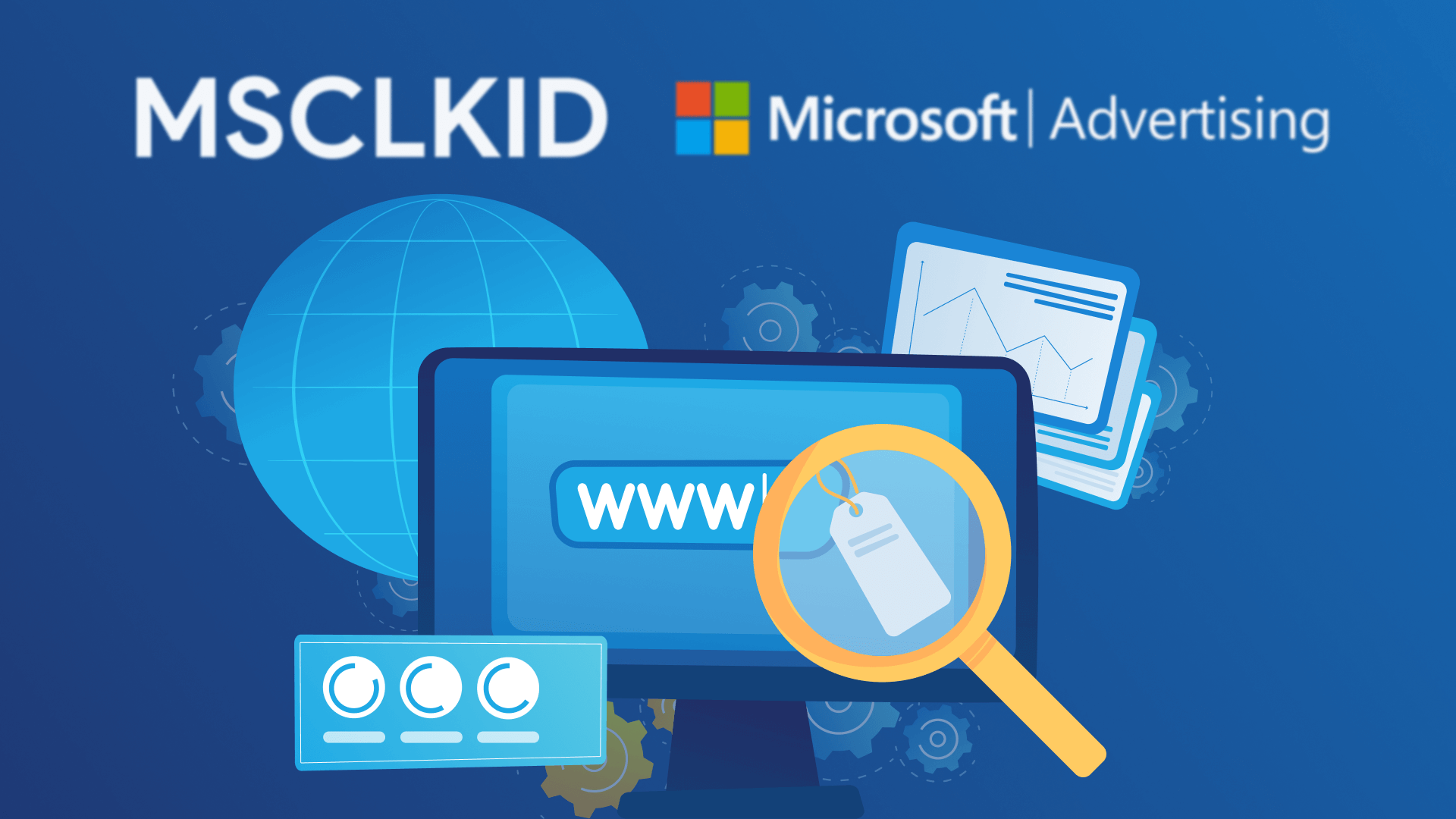
What is MSCLKID tracking and why is it important?
MSCLKID tracking is a feature in Microsoft Ads that allows you to track the performance of your ads. It provides detailed information about clicks, impressions, and conversions. You can understand the effectiveness of your ad campaigns and make better decisions about optimizing them by adding MSCLKID tracking to your campaigns.
Using MSCLKID tracking is important to advertisers for several reasons:
- By tracking clicks, impressions, and conversions, MSCLKID tracking can help you understand how well your ads are performing.
- The valuable insights that MSCLKID tracking provided can help identify which ad campaigns are working well and which may need to be optimized.
- You can make more informed decisions about your ad campaigns with detailed tracking data. For example, you may discover that certain ad groups or keywords are performing poorly, and you can adjust your campaigns accordingly.
- By understanding which ad campaigns are performing well, you can allocate more of your ad budget towards those campaigns.
How to enable MSCLKID tracking with auto-tagging
One of the easiest ways to enable MSCLKID tracking is to allow the auto-tagging feature for your campaigns. Auto-tagging is a feature in Microsoft Ads that automatically adds tracking parameters to the destination URLs of your ads. The tracking template is a piece of code that is added to your ad’s URL, allowing Microsoft Ads to track the clicks and impressions that the ad receives.
The benefits of using auto-tagging for MSCLKID tracking
Auto-tagging in Microsoft Ads automatically adds tracking parameters to your ads’ destination URLs. It saves you the time and effort of manually adding the tracking template for each ad.
Using Auto-tagging for MSCLKID tracking has many advantages:
- Time-saving: Adding manually the tracking template is time-consuming, especially if you have many ad campaigns. With auto-tagging, you can save time by getting tracking done by Microsoft Ads.
- Avoiding errors: Manually adding the tracking template to each ad may result in errors such as misspellings or incorrect tracking parameters. Auto-tagging ensures correct implementation in all ad campaigns.
- Ensure consistent tracking: You can apply the tracking template evenly across all your ad campaigns using auto-tagging. It can help compare different campaigns’ performance and decide how to optimize.
Using auto-tagging for MSCLKID tracking is a useful tool for advertisers using Microsoft Ads. It saves time, prevents errors, and provides stable tracking for all your ad campaigns. To streamline the MSCLKID tracking process, consider the Auto-tagging option first.
Setting up auto-tagging for MSCLKID tracking in your Microsoft Ads account
Here’s how to set up auto-tagging for MSCLKID tracking in your Microsoft Ads account:
- Log into your Microsoft Ads account and select the account you want to enable Auto-tracking.
- On the menu at the left, click “Settings”, then “Account level options”.
- Select the “Add Microsoft Click ID (MSCLKID) to URLs to allow conversion tracking” checkbox.
- Scroll down to the end of that page and click the “Save” button.
It’ll add MSCLKID tracking tags to all the ads in your Microsoft Ads account. This special tracking ID is used to monitor ad and keyword performance and helps you track all click data in your Microsoft Ads account.
After you complete this process, MSCLKID tracking tags will be automatically added to all ad and keyword tags in your Microsoft Ads account. You’ll be able to track your performance data with MSCLKID tracking.
We’re here to provide a tailor-made strategy that fits your unique needs. Let’s start creating your custom solution today. Contact us now.