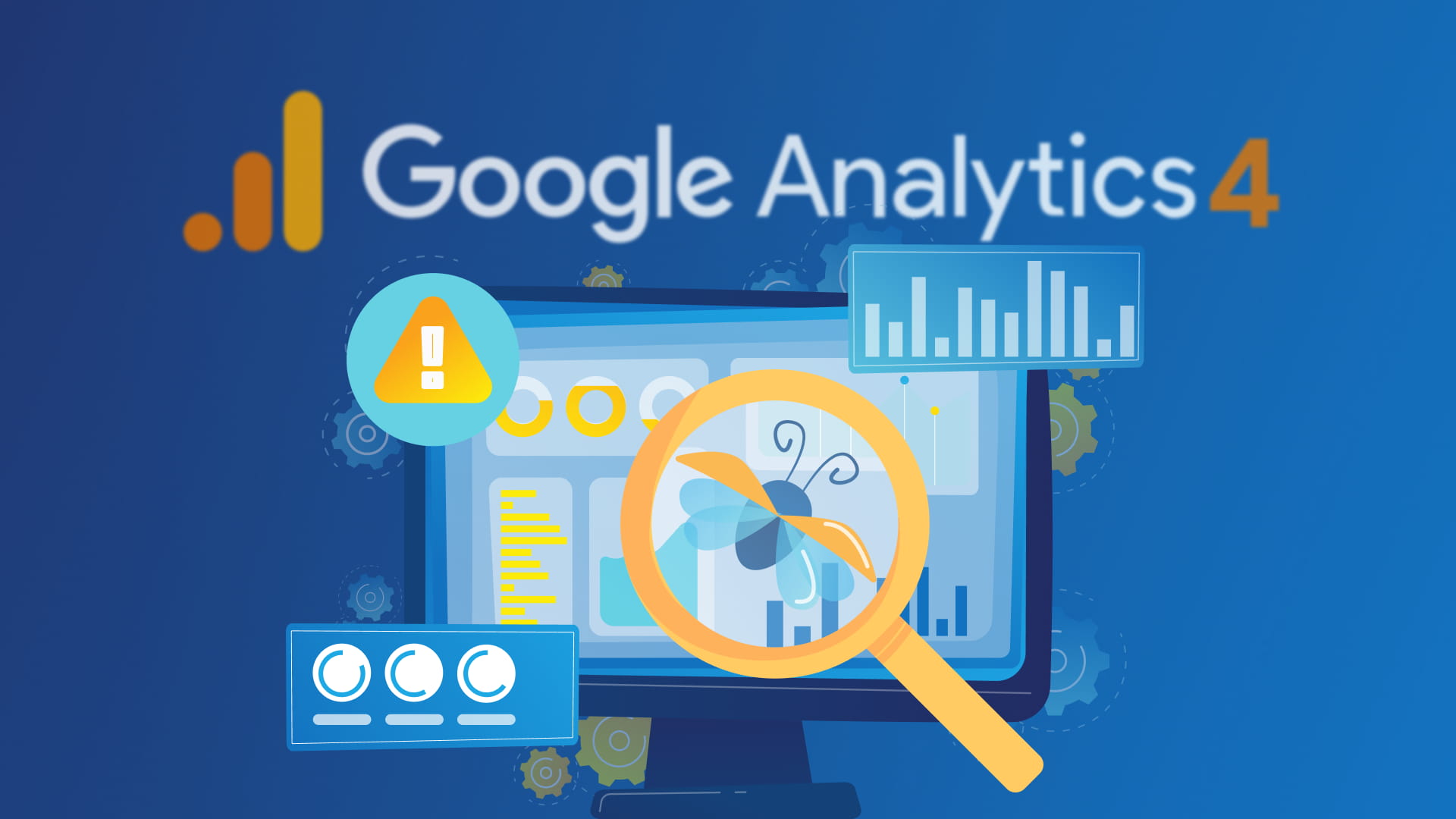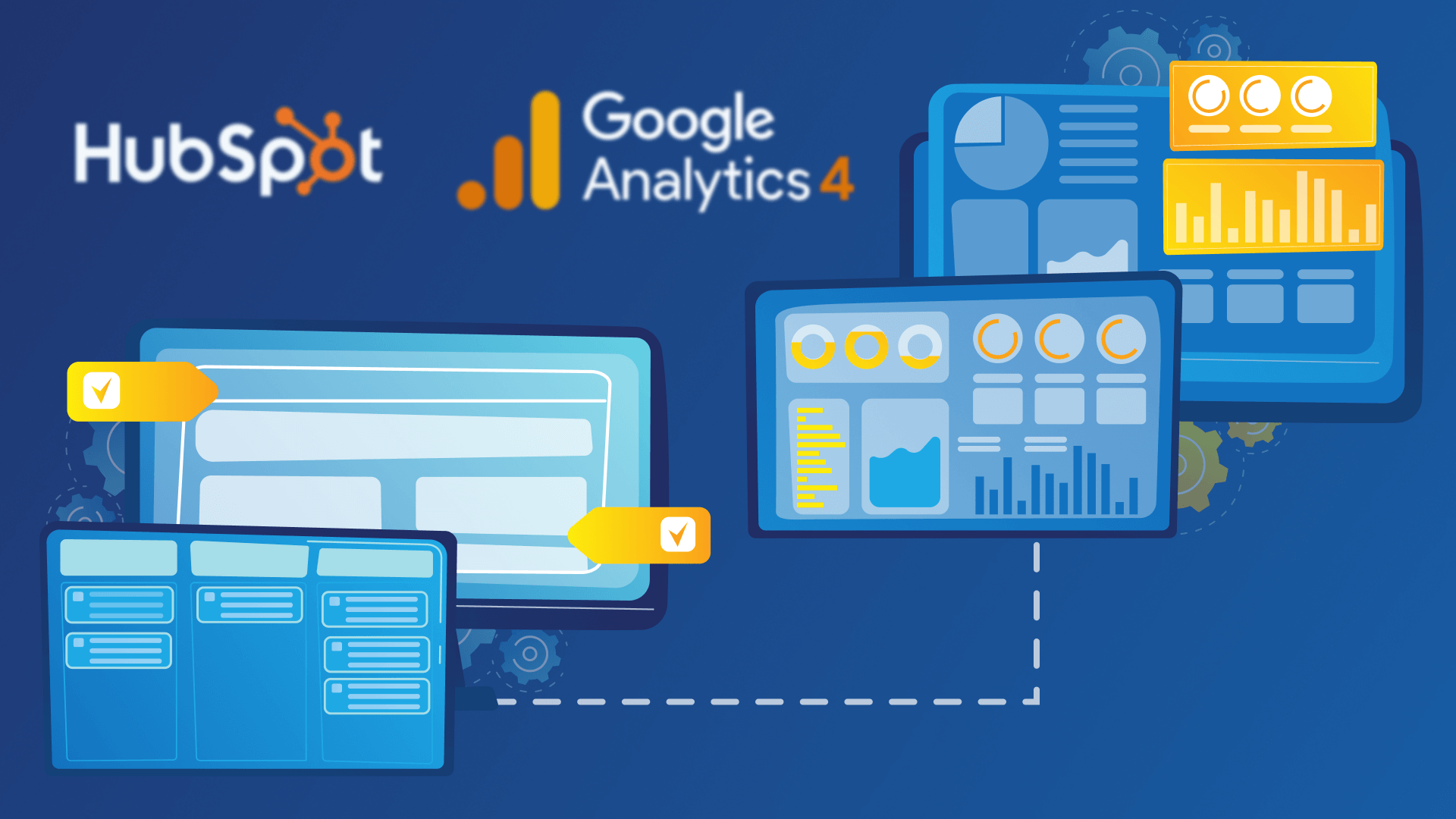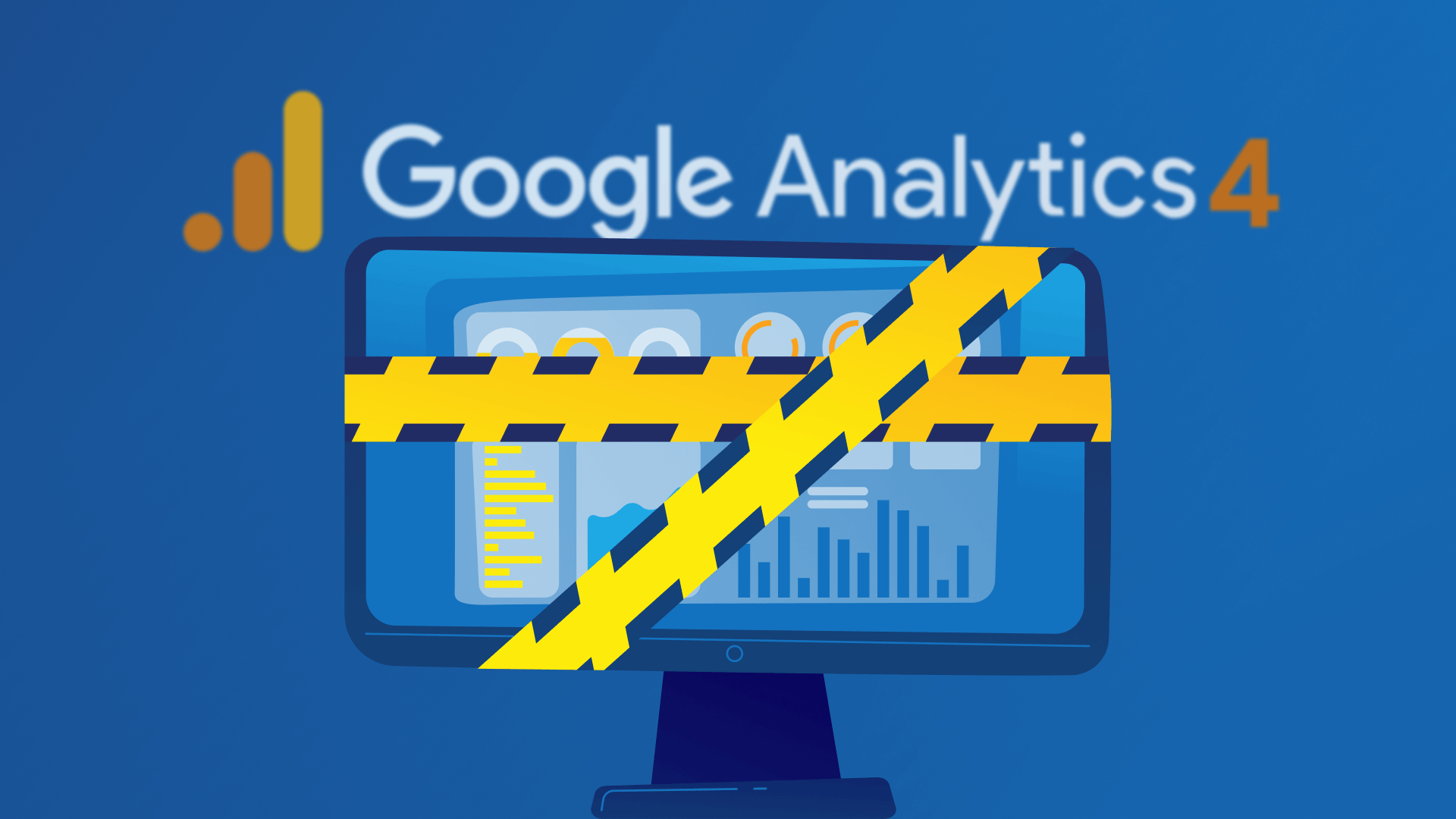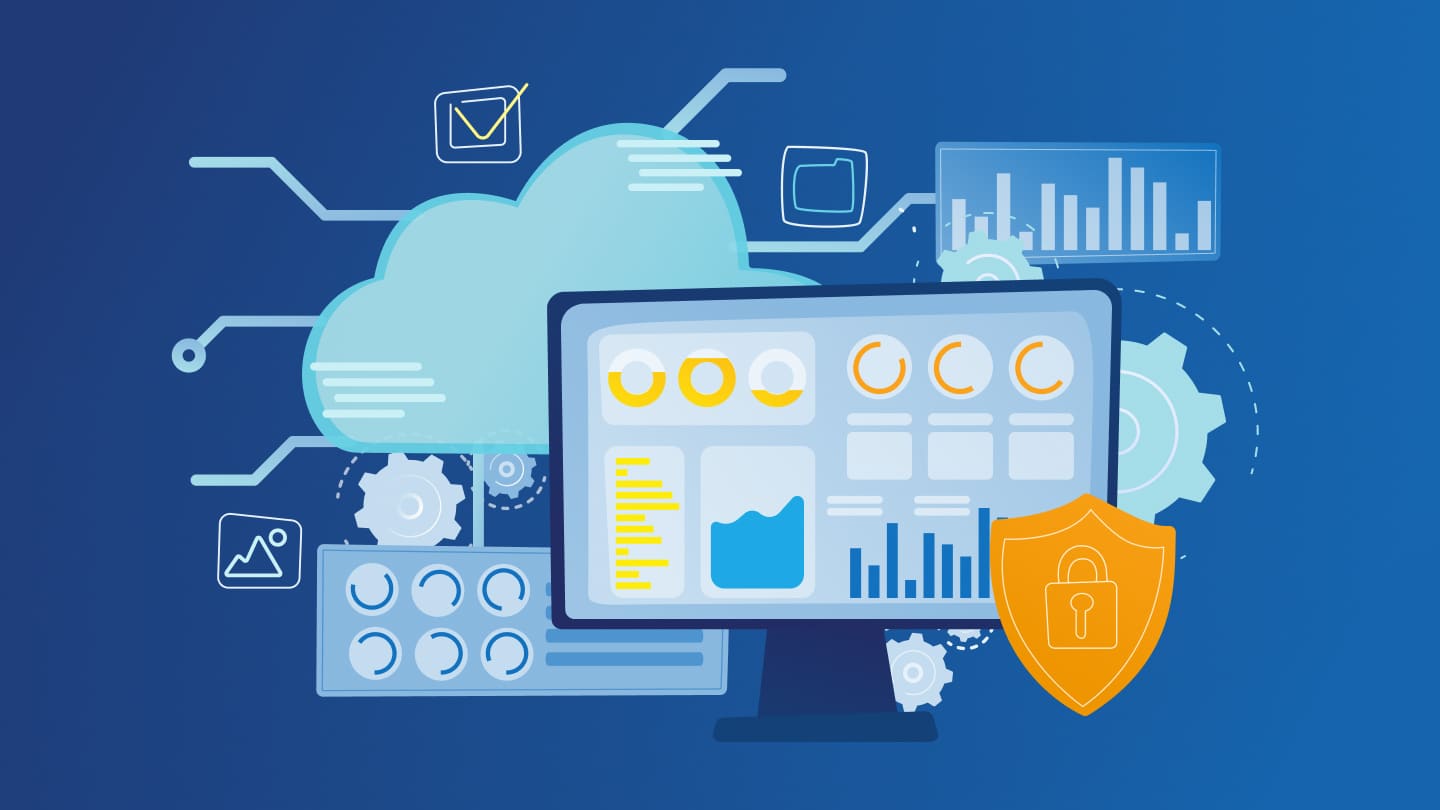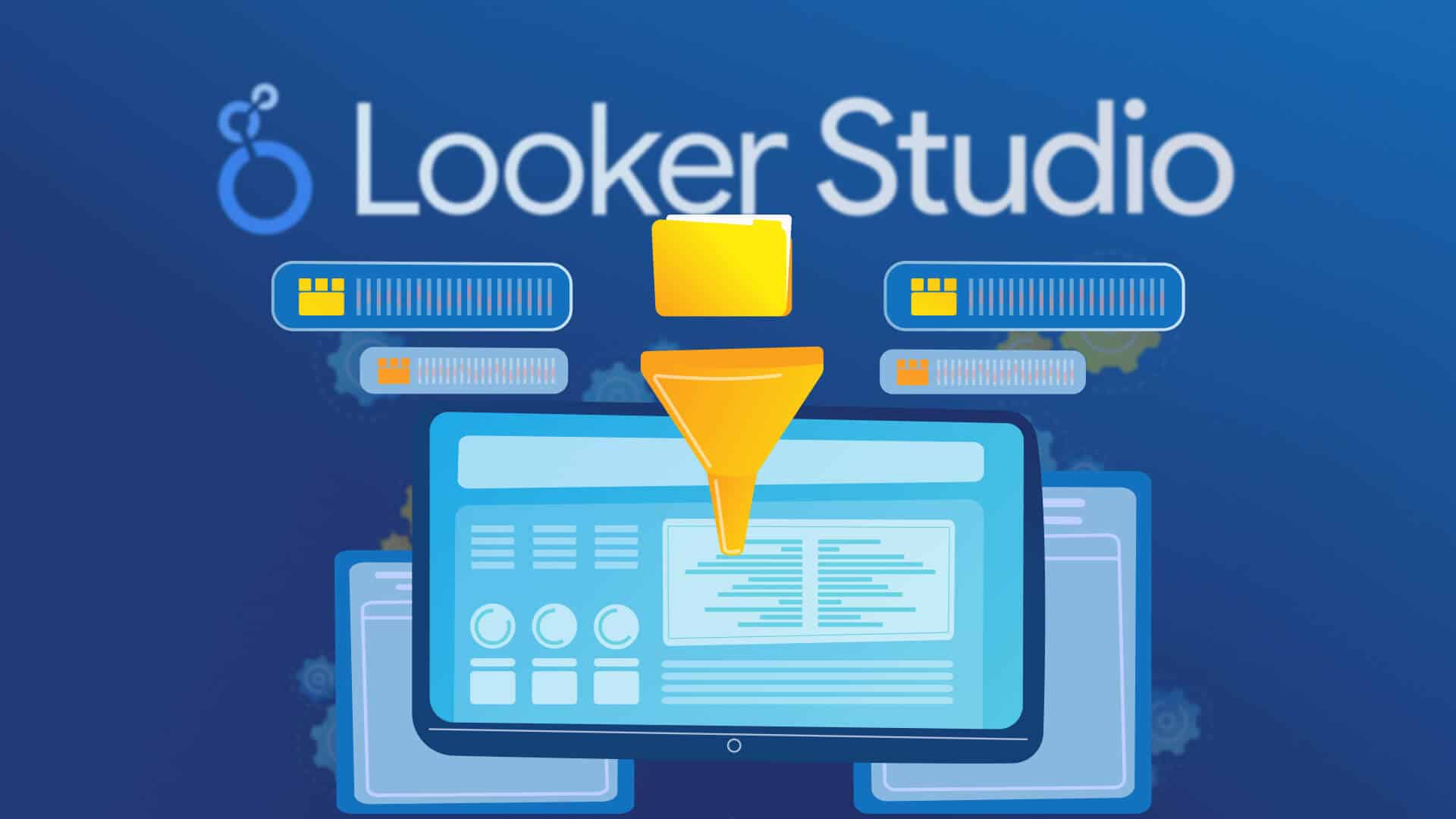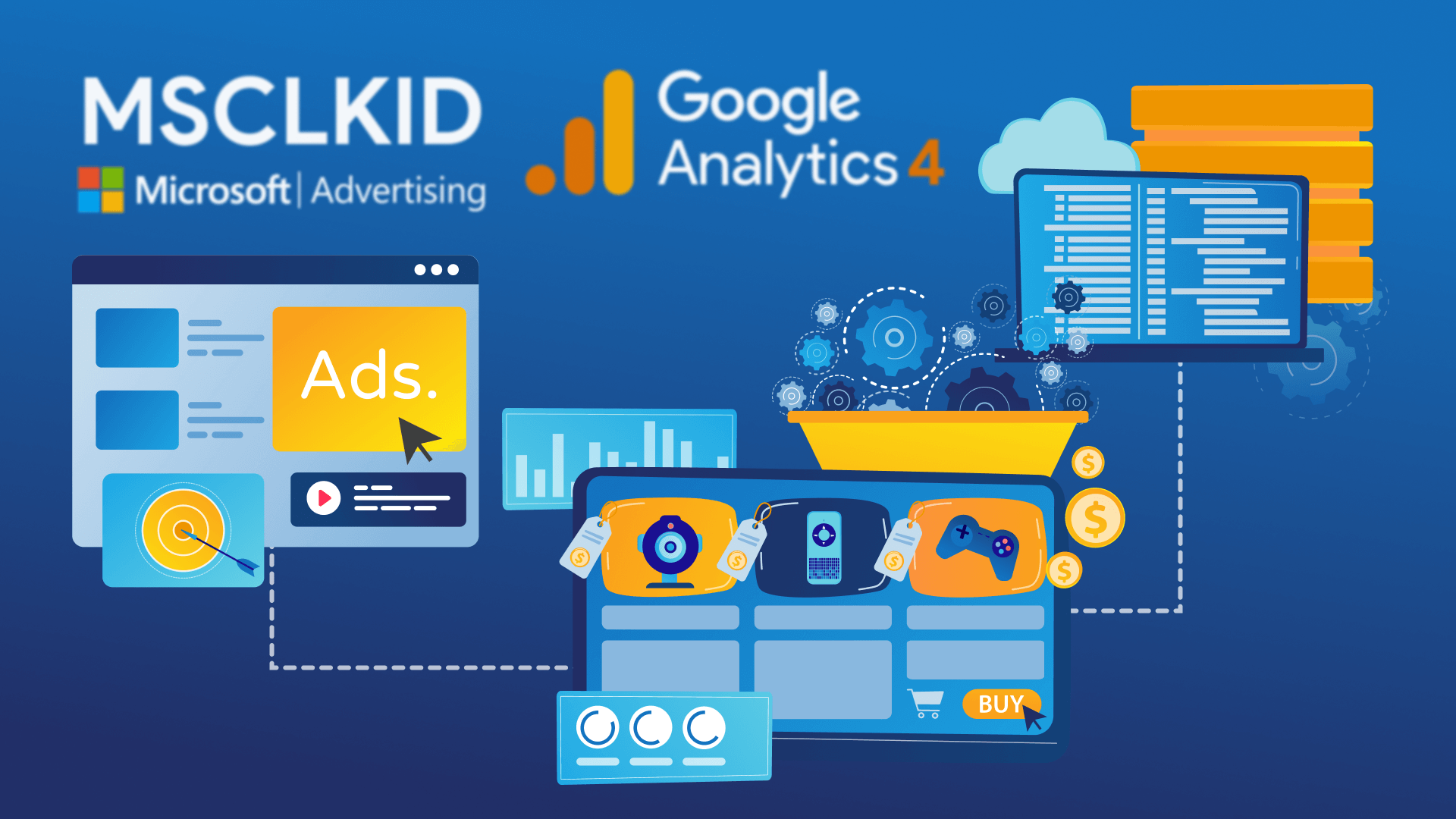Marketeers collect, analyze and interpret data to make strategic decisions. Otherwise, it’s not a logical way to get an effective result with trial and error. However, what happens if this data is manipulated? Of course, this costs dearly. Businesses may have to face many serious consequences, from inaccurate reporting to budget losses.
When monitoring your account, did your website get suddenly hit with recent Google Analytics 4 (GA4) referral traffic in the last few days? Referral spam has recently become an issue, affecting many website owners. It’s a surge in referral traffic from suspicious domains.
Where is this referral spam traffic coming from?
When you look in detail, you’ll see that this traffic comes from a very specific source: “news.grets.store”. This isn’t a legitimate website, yet it’s causing an unusual spike in referral traffic. That means, they aren’t actually real visitors, just GA4 spam traffic. Consequently, these results can distort your data and lead to inaccuracies in the reports.
Why am I seeing referral spam traffic?
There are several tricky reasons for fake traffic, including:
- Spammers aim to attract you to their website by showing their URLs in your analytics. In other words, this increases the visibility and traffic of their websites.
- If you publish traffic data publicly, these spam URLs will get backlinks from your website.
- Some referral spam can infect devices with malicious software. If you visit these websites, a virus could harm your device.
- Spammers may attempt to manipulate search engine rankings by creating numerous fake visits with certain keywords.
- They create fake referrals from affiliate links to earn commissions without actually providing any product or services.
How to identify referral spam traffic in Google Analytics 4
There are good bots and bad bots. Traffic from search engine bots and tools like Ahrefs won’t be visible in your GA4. However, some newer bots will still show up in your Analytics report, no matter they’re bad or good ones. Additionally, it takes time for Google to identify these repeated visits.
Bots don’t reflect human user behavior and show genuine interest in your product or services because they’re automated website visits by computer programs. To get accurate reporting and analysis, you need to control bot traffic in your GA4.
Monitor traffic increases and check metrics like bounce rate in referral traffic data. If there is no logical explanation for a sudden spike, it’s most likely bot traffic.
Get clues about spam by paying attention to the details below:
- Check the engagement rate and average session duration. Bots usually spend only a few seconds on the page.
- Are there hundreds of pages viewed in a single session?
- Unnatural scrolling, rapid form filling, or visiting multiple pages without mouse movement.
- Is there a sudden influx of spam comments from spambots? Are there irrelevant product promotions or irrelevant links?
- Fast increases in web traffic originating from a single IP address.
- Watch for traffic increases from non-targeted countries.
- A sudden increase in unusual devices or operating systems.
How to remove unwanted referral traffic from GA4
#1: Block unwanted referrals in GA4
- Open your GA4 account and go to Admin settings.
- Click on Data streams under the Data collection and modification.
- Select your web stream details.
- Click on Configure tag settings.
- Expand show more to find “List unwanted referrals” and click on it.
- Add the domains you’ve identified as sources of spam.
- And save it.
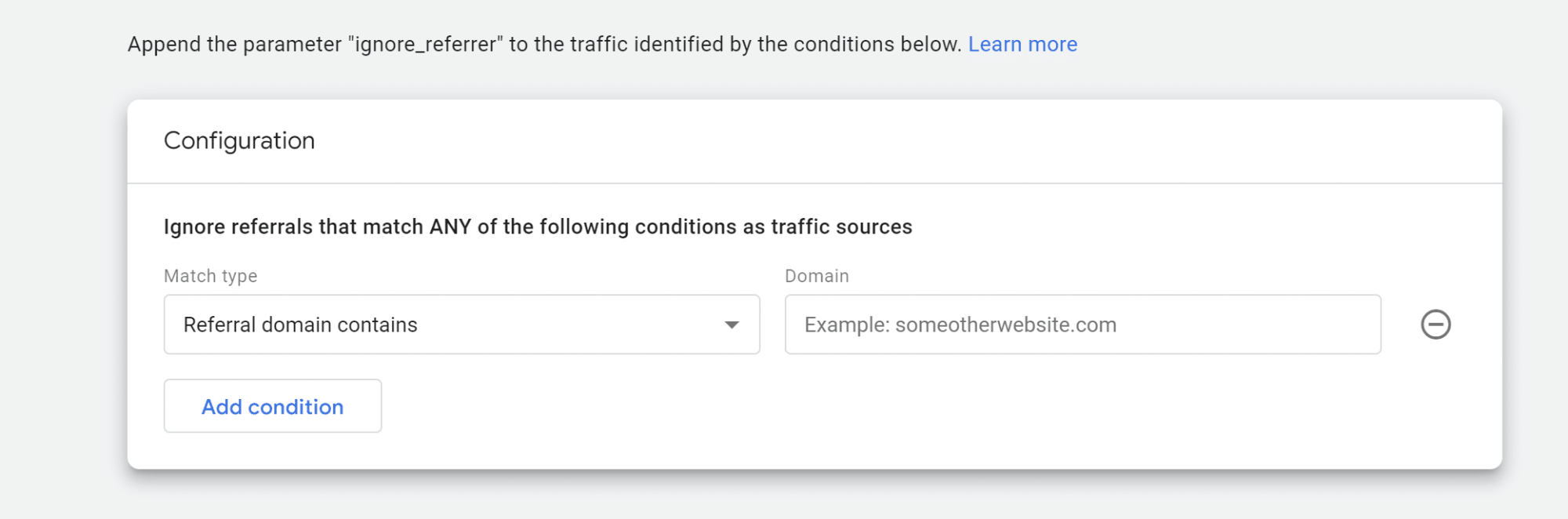
This way you prevent new traffic from these sources from being recorded. However, be aware that this method may redirect these sources to “Direct traffic” in your reports. So, we need to also remove them from our ongoing reports by using filters/segments.
#2: Create segments
Segments help identify and record specific subsets of your data. This way you exclude dangerous referral traffic from your discoveries and get a more accurate view of your actual traffic data. To exclude spam referral traffic, you need to select this segment in the exploration view.
- Open Explore mode in your account.
- Craft a new exploration or open an existing one.
- Click on Segments.
- Choose User segment > Add new condition > Page / Screen > Page referrer.
- Now Add filter > does not contain > news.grets.store (example).
- Give your segment an easy-to-remember name and apply it.
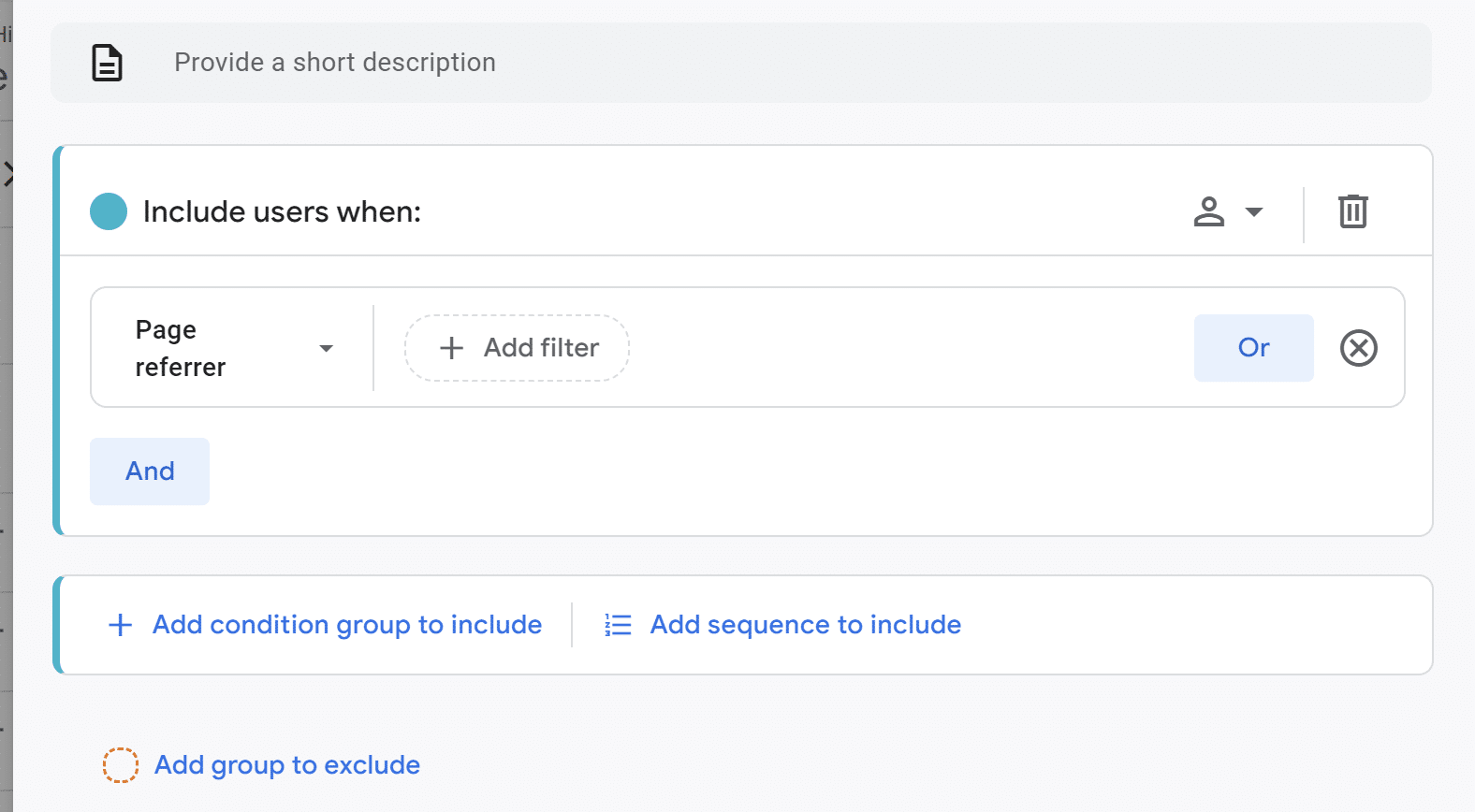
However, you may still monitor referral spam traffic in the Live/Real Time view, but you can get accurate reporting this way. Note that this will also affect your other dashboards and reports, such as Looker Studio. You need to apply filters and segments here too.
#3: How do I filter out spam IP addresses in Google Analytics 4?
You can also block the IP addresses associated with the spam traffic to prevent Google from reading this spam traffic as direct traffic.
- Open Admin settings in your GA4 account.
- Click on your web stream details under your Data stream.
- Click on Configure tag settings and show more to find Define internal traffic.
- Create an internal traffic rule to block the IPs you want to block.
- Type rule names like spam traffic IPs.
- Select IP address contains under Match type.
- Enter an IP address in the Value segment.
- Save it.
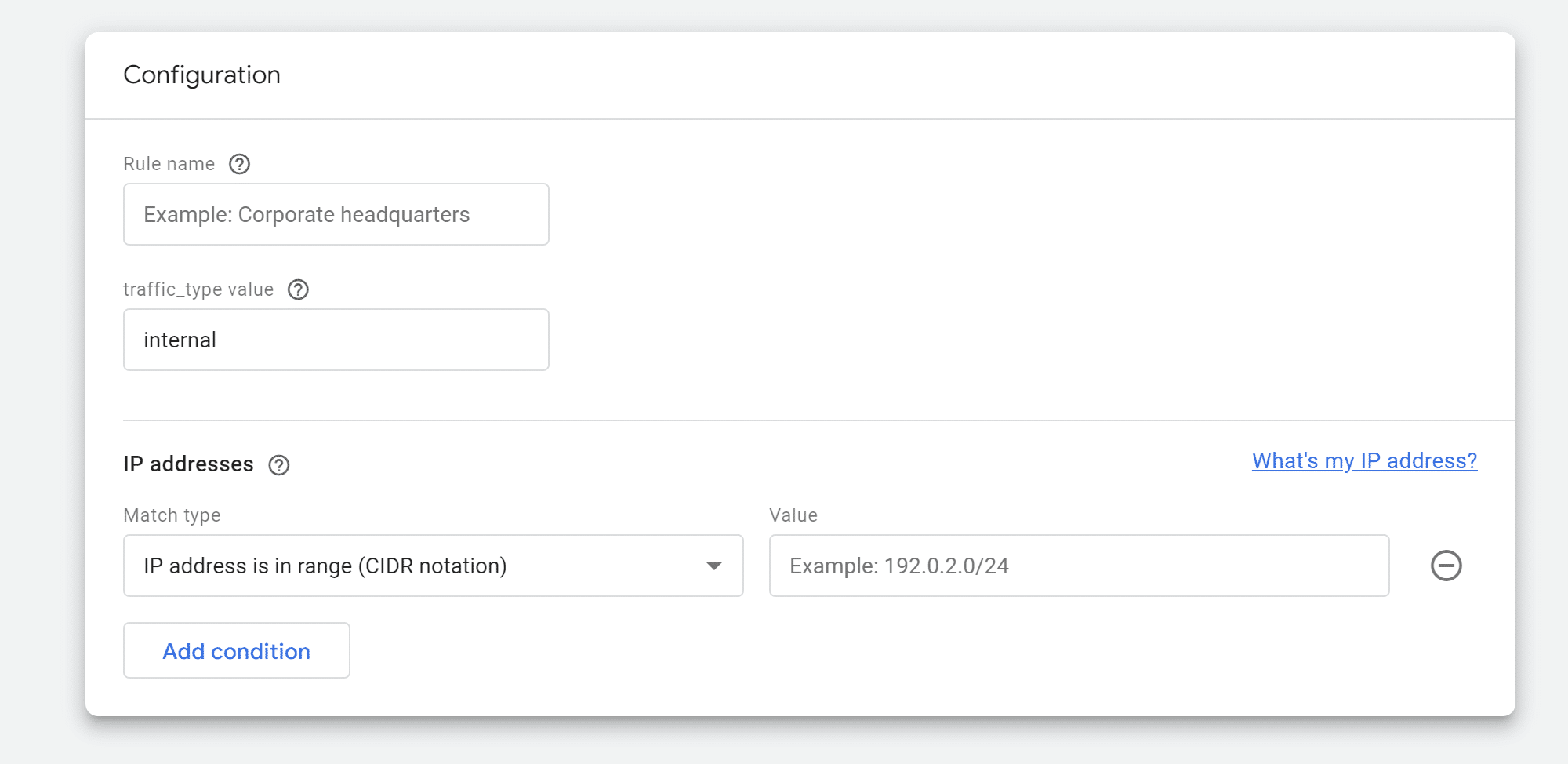
- Go to Admin settings and click on Data filters under Data Collection and modification.
- Click on the data filter to edit.
- Exclude events where the value of debug_mode or debug_event is populated.
- Select Active and save it.
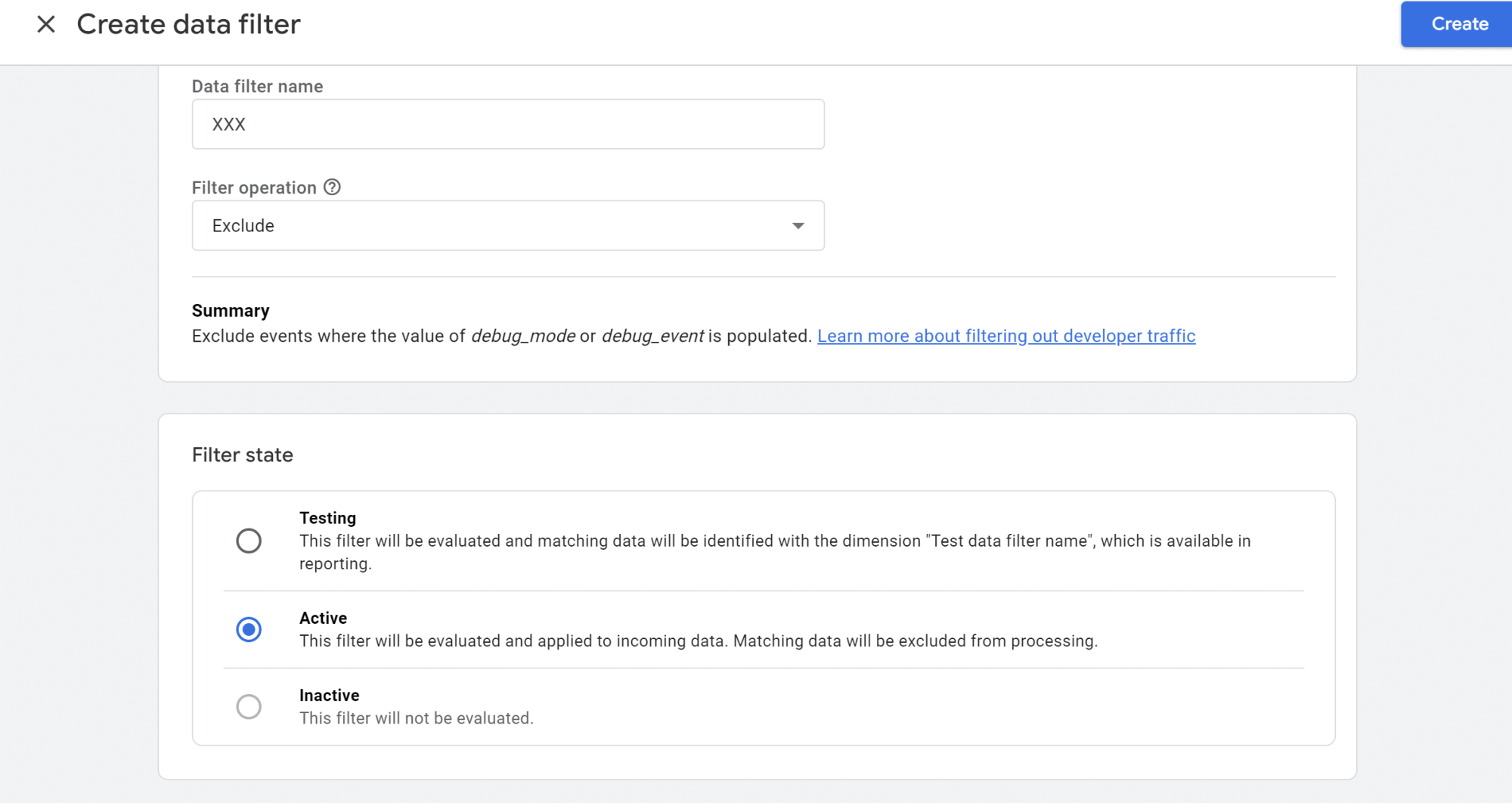
How to find their IPs to add to above solution
- Use a domain lookup site and input the domain to find out its IP.
- Open your GA4 account and go to Reports.
- Then click on Traffic acquisition under the Acquisition.
- View the data by source / medium.
- Identify the spam traffic. If there are sessions with high sessions but minimal or no interaction, these may be spam traffic.
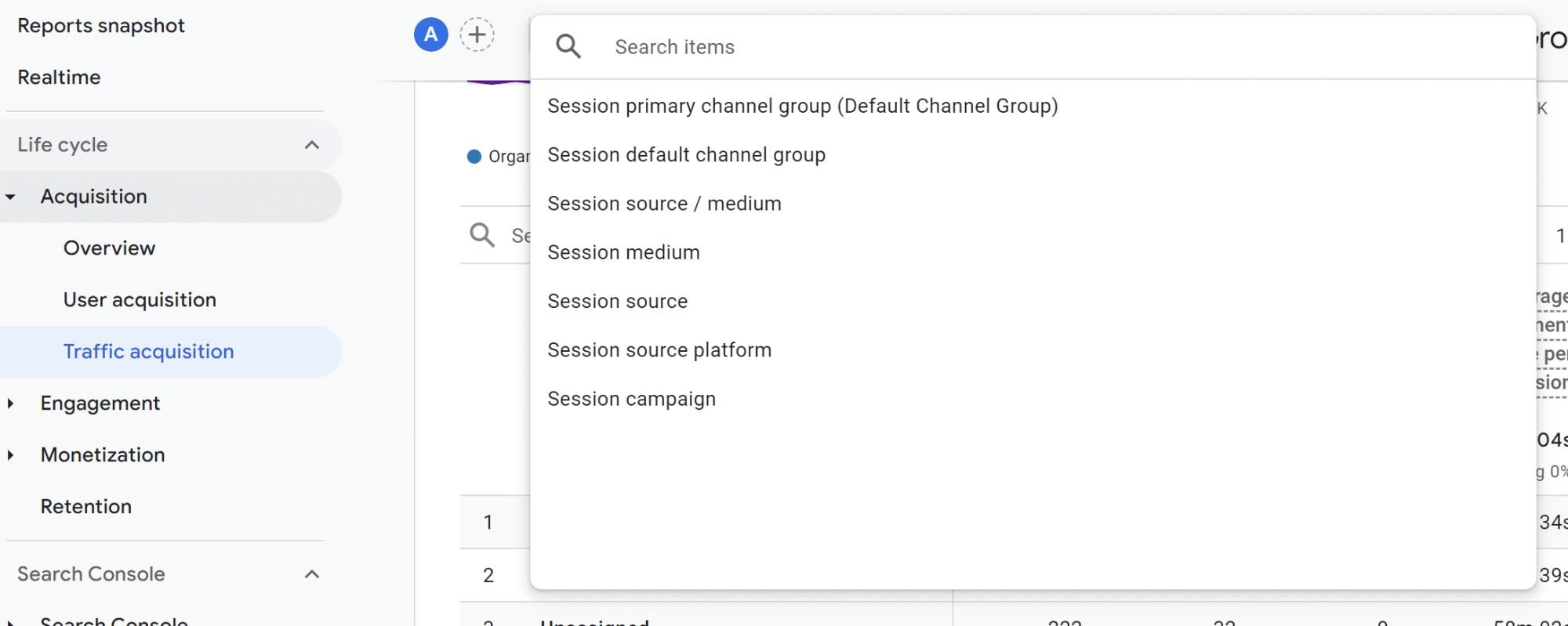
#4: Google Tag Manager
There are no special filters in GA4 to exclude spam traffic. In this case, we’ll need to determine the traffic ourselves and filter it with custom filters. We’ll do this with Google Tag Manager.
- Open your GTM account and click Variables.
- Click New in User-Defined Variables.
- Type a name and then click Variable Configuration > HTTP Referrer.
- Then select Host Name in Component Type.
- Save it as the name you gave.
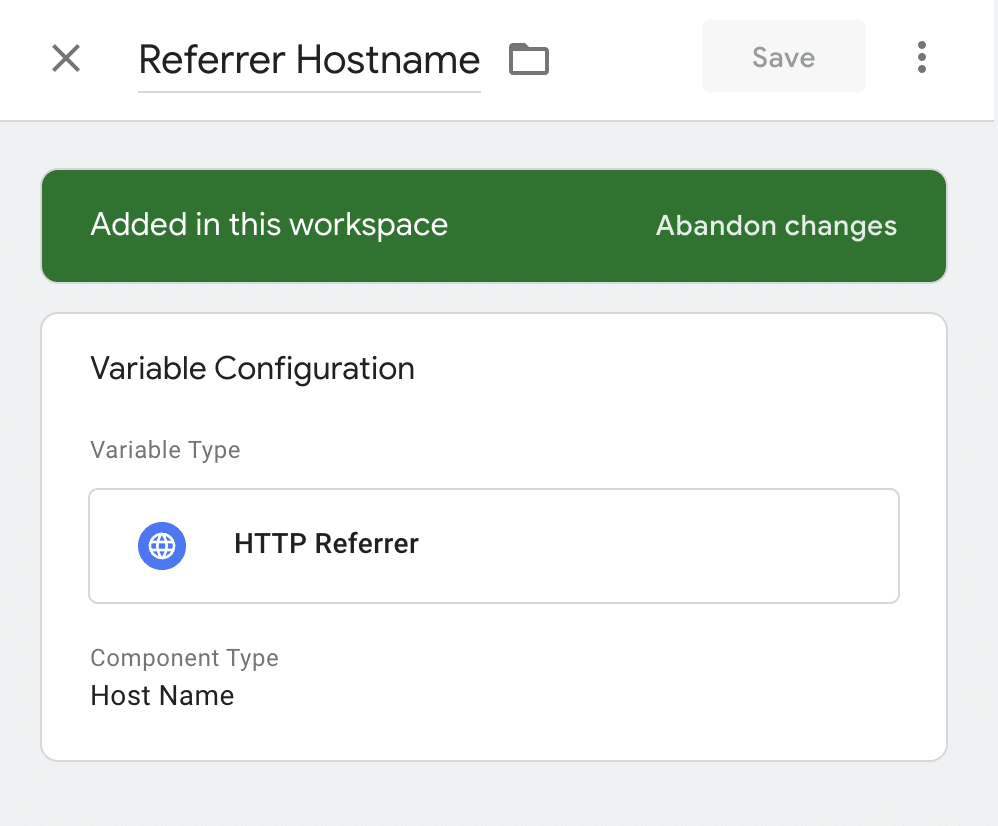
- Now go to Triggers > New
- Give the trigger a name and select a type depending on how your Gtag typically fires (Initialization, Page View or DOM Ready)
- Add the firing settings and use your variable. Select Some Initialization Events.
- You can set your site as contains and the domain if it’s only been hit by one of them.
- If there are multiple domains, you can use Regex and the string of domains separated by a pipe ( | )
- Save it.
- Go into Tags > Google Tag
- Go to Triggering > Exceptions > Add Exception
- Add your new trigger as the Exception
- Save it
However, this solution blocks all traffic from a specific domain. It’s important to be careful not to miss legitimate traffic. Lastly, regularly monitor your traffic and analytics to ensure the filter works as intended.
How to stop bots from your websites, apps, or APIs
Removing bots from your GA4 data may help you create more accurate reports, but it won’t stop bot traffic from reaching your site or app. Still, these bots can slow down your site, harm user experiences, or prevent conversions and cause you to lose money.
In fact, it would be smarter to block these bots from websites or applications completely. To do so, you can use bot detection tools, such as Datadome, Malcare, ClickCease. They immediately notify and help you stop them.
Conclusion
Google needs to quickly find a solution to address unwanted referral spam issues. At least, we should be able to block these spam referrals in a more effortless way. Now, by applying the solution listed above, you can point referral spam traffic and remove it from your reports.
If you’re struggling and look for help, feel free to contact us. We can help you.
FAQ
What is referral traffic?
Referral traffic refers to the visitors who reach your website by clicking a link on another website, online articles or social media posts.
What is spam traffic?
Spam traffic refers to the web traffic generated by bots, fake sources, or unwanted referrals. This type of traffic distorts analytic data and makes it difficult to analyze actual user behavior.
What is referral spam?
Referral spam is a type of spam that sends fake traffic to your website.
What is ghost referrals
Similar to referral spam, these never actually visit your site but manipulate the analytics data directly.
What is “News.Grets.Store”?
It’s a referral spam in Google Analytics. One fake user from Poland appears regularly on GA real time reports each 20 minutes. Attention: don’t click any of these sites because they could infect your device.
Some detected links:
- static.seders.website
- news.grets.store
- info.seders.websxxx
- ofer.bartikus.sitx
- info.seders.website
- kar.razas.site
- trast.mantero.online
- rida.tokyo
- game.fertuk.site
- ofer.bartikus.site
- garold.dertus.site
- Blogsmith.online
How to fix referral traffic spikes from News.Grets.Store in Google Analytics 4
You can block referral spam traffic with the methods we mentioned above.
If you have already clicked one of them, what happens?
Update your antivirus software in no time. Run a deep scan on your computer.
Plus, let an IT team know what has happened.